In SuperMap iPortal, the DataViz WebApp has built-in map measurement, zoom, bearing reset, full extent graticule and latitude grid controls, and also supports the addition of overview-map, real-time traffic, copyright information, location information, POI search, layer search and other controls. Portal administrators can add controls on the Management > Site Configuration >App Configuration > DataViz page according to their needs.
Controls:
- Measure: Measure: Click the measurement icon
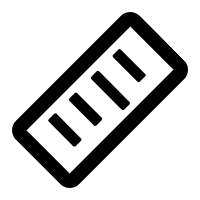 on the right side of the map window to perform the following operations:
on the right side of the map window to perform the following operations:
- Measure distance: Support measuring the straight-line distance between multiple points on the map. Select the "Length" button, click on the map to draw the starting point, move the mouse to add an intermediate point, you can add multiple intermediate points, double-click the mouse to end the measure action. The length between two points and the total length will be displayed in real time in kilometers. Click the "Clear" button to clear all measurement results.
- Measure area: Support measuring the area of any polygon on the map. Select the "Area" button, click on the map to draw the starting point, move the mouse and click to add an intermediate point, and double-click to end the are measurement action. Note that you must draw at least three points to form a polygon. The area measurement result will be shown on the map in real time in square kilometers. Click the "Clear" button to clear all measurement results.
- Zoom: Supports zooming in or out the map
- Full extent: Supports zoom out to full extent
- Graticule: If enabled the graticule, the latitude and longitude grid will be displayed on the map to help you quickly identify the location of the map and features. The added graticule can be saved to the map. You can also customize the grid style and grid spacing.
- OverviewMap: When browsing the map, it is used to view the position of the current map view in the entire map extent. You can also move the rectangle in the OverviewMap to quickly locate the current map to the specified position.
- Real-time traffic: When using Baidu map as the basemap, if enabling the real-time traffic control, the real-time road traffic thematic map will be displayed.
- Copyright: Displays the copyright information of third-party internet maps. For example: The copyright information of Tianditu is "Data by Tianditu" by Tianditu”
- DisplayCoords: When browsing the map, the coordinate information of the map will be displayed.
- POI Search: Provides the ability to query POI information and display it on the map (before using this control, the portal administrator needs to add the address or key of the search service provider in the Service Settings.
- Layer Search: Supports searching for features in the following layers:
- Feature layers added by uploading files
- Added marker layer
- Added map service layer
You can save all the search results on the current page through "Save results in this page" below the search result list. Or check the results that need to be saved first, and then click the "Save selected" button to save. The search results will be saved in a new label layer, and then you can continue to edit the position, icon style and attributes of the features in the saved label layer. At the same time, you can also export the saved label layer as JSON/ GeoJSON file or CSV file.
Before performing the search, you need to specify the layer to be searched and complete the related settings. The specific operations are as follows:
-
In the search bar, click "Search layers"
-
In the pop-up "Search layers" drop-down menu, select a layer, and the attribute field to be searched, for example: province
-
Click the "Save Filters" button to save the search settings. The next time, you can directly click the "Load Filters" button to load the existing filters.
After completing the settings, you can search for the attribute field in the search bar. For example, enter "Sichuan", all the features that include the "Sichuan" character will be highlighted on the map. Click the "Save results" button to save the search results to a marker layer.
- QRCode sharing: When sharing a map, it supports generating the related QRCode to share with others.
- Share to Qzone, sina: Supports sharing to QQ space and Sina Weibo when sharing the map